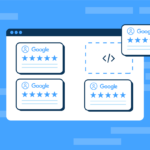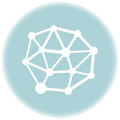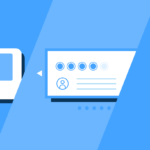Sometimes users of my WP Review Slider plugin are unable to find their Google Place ID. The standard way to find your Google Place ID is to use the Google Place ID Finder map. That works really well most of the time, but in some cases, it’s unable to find your business location. This might be because you don’t have a physical address or maybe it’s some sort of bug. However, there is another way…
- Open a Google Chrome or Firefox browser and enter your business name in the search. Make sure your location details come up on the right-hand side of the screen.
- Right-click on the “Write a review” button at the bottom of the business details on the right.
- Then click “Inspect”.
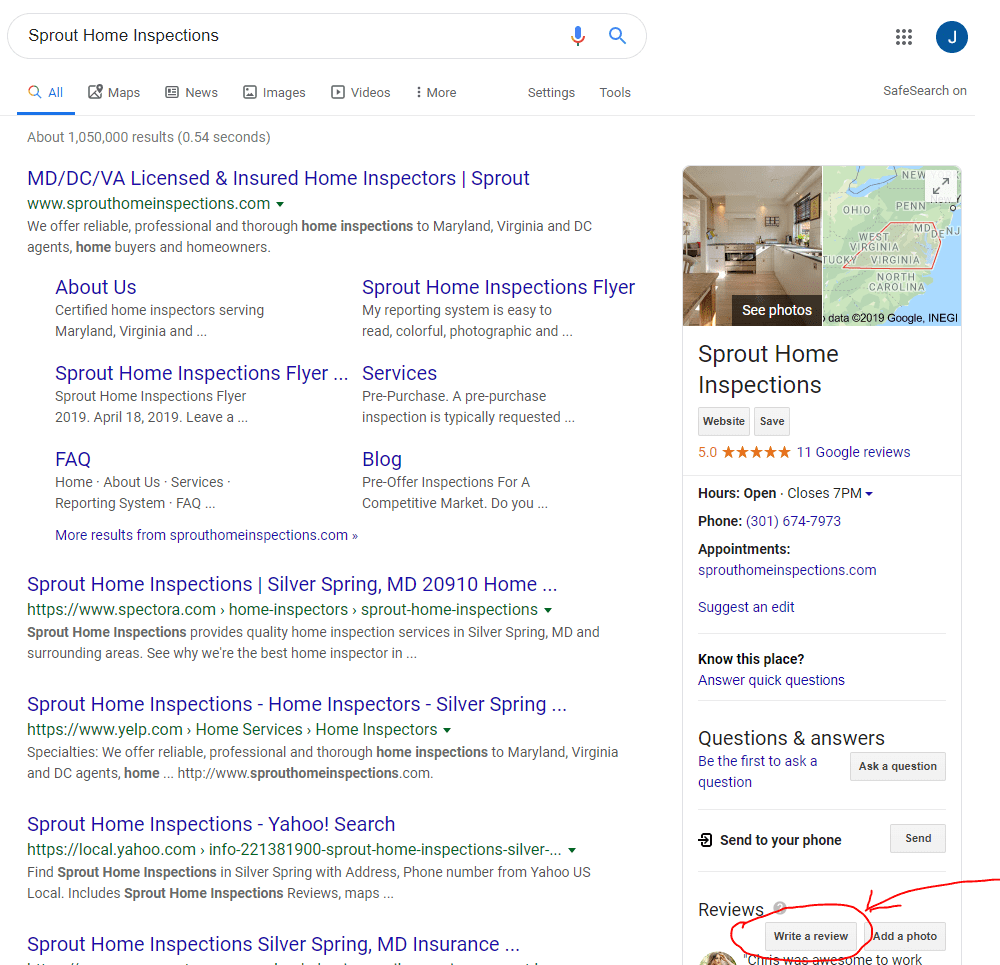
4. Now you are going to inspect the link element for the button.
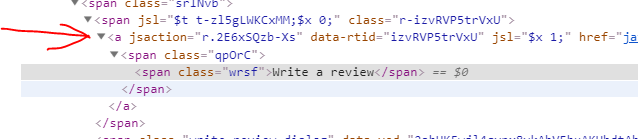
5. Scroll over till you find the data-pid value.
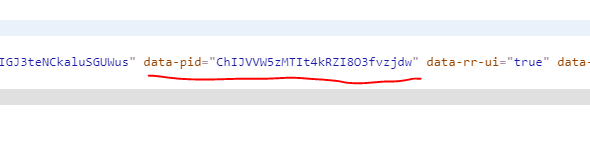
ChIJVVW5zMTIt4kRZI8O3fvzjdw
Your ID will be unique.
I hope this helps you find your Google Places ID when the normal Places ID finder doesn’t work for you. I personally have had to use this method quite a few times.
A Bonus Third Method to Find Your Google Place ID
If for some reason you can’t find the location in a Google Search then the above method isn’t going to work. If you can still find it on a Google Map then you can do the following…
- Open the location in a Google Map.
- Click the “Write a Review” button on the left.
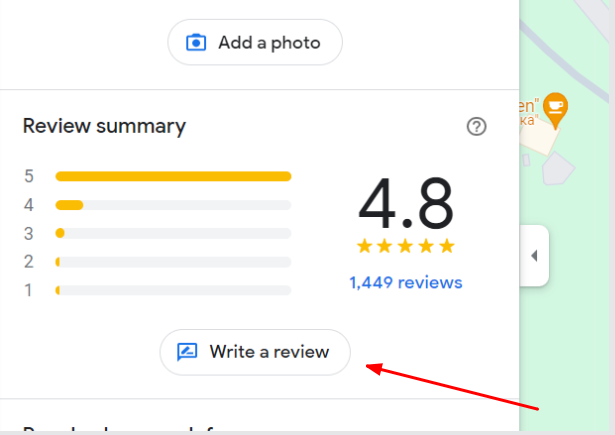
3. That will open Pop-up on the page where you can leave a review. Right-click > inspect on this Pop-up.
4. Look for the src for the Iframe of the pop-up. The Place ID will be part of the src. It will start with the “CH” and end before the ! symbol. In this screenshot the Place ID is ChIJK7UwwRDB0UIRP6hrsPW6ZMk
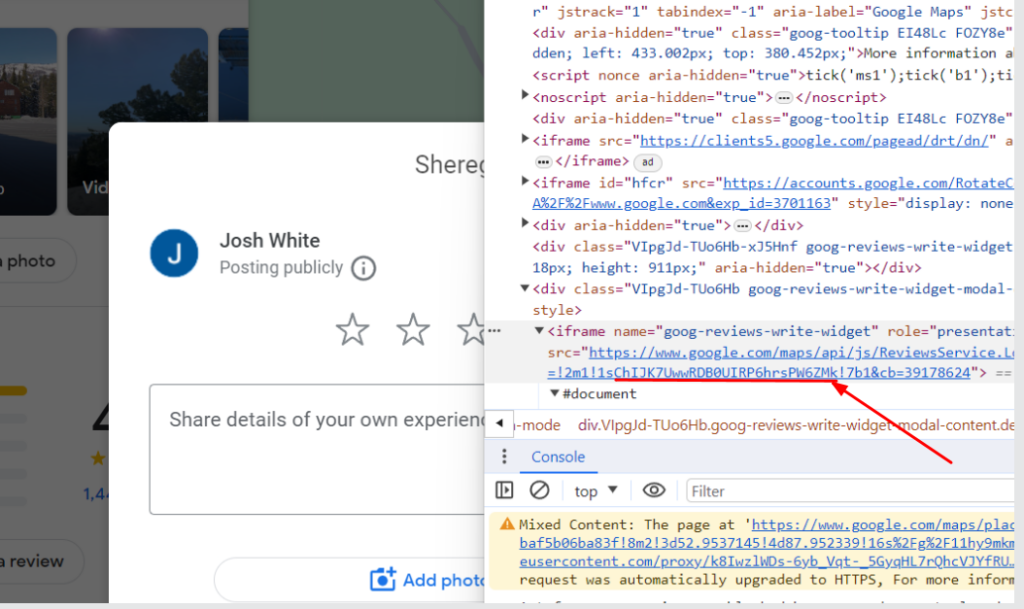
Update 2-13-2023: If you still have trouble finding your Place ID, I have had some customers use the Chrome Extension GMB Everywhere with success.
If you are using this Place ID in my WP Review Slider plugin, then you would just paste it in and the plugin will download your Google reviews so you can show them off on your WordPress site.
Once you have your Place ID, you can create a direct link to your Google Reviews and a link for someone to submit a new Google Review. This will work with a regular business or a Service Area Business without an address.
If you need to create a link to your reviews on Google check out this post.