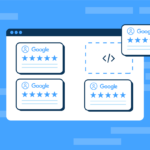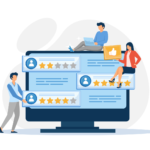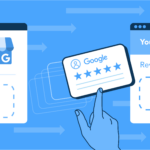Google Business Profile is Google’s term for listing your business. It’s essential for enhancing online visibility and customer engagement, boosting your online prominence quickly.
To clear up any confusion, Google Business Profile is the new name for Google My Business (GMB). Essentially, it is the same service, just slightly updated.
The benefits of integrating Google Business Profile with a WordPress website are considerable. Many brands experience increased visibility in local search results, the ability to display customer reviews on the website, and potential increases in customer engagement and sales after they start using it.
However, there are some stumbling blocks to full implementation. Businesses may struggle to integrate Google Business Profile with WordPress because they can’t find the right plugin, or have to deal with technical issues or limitations. Understanding how to use the plugin effectively may also be an issue.
Fortunately, this article will help solve these problems by running through how to seamlessly integrate WordPress and Google Business Profile. You’ll learn everything you need to know, from the tools you need to the process to follow.
Understanding the importance of Google Business Profile
Google Business Profile plays an essential role in helping businesses appear in local search results, Google Maps, and Google’s sidebar – a search results feature that shows your most important business details.
Google Business Profile is useful for any business looking to increase its online presence and reach more customers. The tool enables brands to showcase positive customer reviews, provide important business information (like hours of operation and contact information), and offer easy access to directions or booking options.
Google Business Profile is particularly important for local businesses, as it can help them stand out in local search results and attract more local customers. Customers can use it to discover your company’s location and the type of goods or services you provide.
Google Business Profile: the new face of Google My Business
As mentioned in the introduction, Google My Business has been renamed Google Business Profile as part of Google’s efforts to streamline its services and provide a more integrated experience for businesses. Matt Madrigal, VP/GM of Merchant Shopping at the search engine, said that the move was being made “to keep things simple.”
Even with the recent name change, though, the core format, features, and benefits of the service remain the same. Businesses can still upload details about their firms, including pictures, and Google will preferentially display them in Search and Maps, alongside results for other firms using the service. You can even complete your business’s verification online and set it up directly on Google Search and Maps, instead of having to navigate via a separate portal.
Linking WordPress and Google Business Profile: Why it matters
Linking WordPress and Google Business Profile can enhance your online visibility, particularly in local search results. It lets you display your Google reviews and ratings on your WordPress site, which can boost credibility and customer trust.
Having Google Business Profile information on a WordPress site can also improve user experience by providing important business information (like hours, location, and contact details) directly on the site. Users can quickly find out if you’re open and whether they should visit you right now.
On this point, WP Review Slider Pro (WPRSP) can facilitate this integration and help businesses reap these benefits. It makes it easy to show off all your best reviews, providing instant social proof. By default, WordPress doesn’t permit you to add sliders with shortcodes, so you’ll need a plugin widget.
Manual integration vs. plugin solutions
Manually integrating WordPress and Google Business Profile can be a challenging process. It requires allowing WordPress to access your Google account, connecting to your location, and going through all the options. Doing it properly requires technical expertise, and there is always the potential for errors or issues.
For this reason, many site owners turn to plugin solutions. These can simplify the integration process, automate updates, and provide additional features like review management and customizable displays. As such, they reduce the technical work involved in harmonizing your site with Google Business Profile.
Of course, there are some drawbacks, as there are with any solution, such as potential compatibility issues with other plugins or themes, and the need for ongoing updates and maintenance. However, a well-chosen plugin, like WP Review Slider Pro, can offer a seamless integration experience without the hiccups of less capable software.
Guide to manual integration of Google Business Profile and WordPress
If you don’t have a Google Business Profile yet, set one up and fill in all the important details before starting this step-by-step tutorial.
Once your profile is ready to go, it’s time to export your Google reviews to your WordPress site:
- Visit the Google Cloud Console and create a new project by clicking on the drop-down at the top of the Create or select a project link.
- From the nav bar on the left, hover over API & Services, then click on Library.
- Search for the Maps JavaScript API and enable it.
- Generate an API key by going back to the navigation menu and select APIs & Services > Credentials, clicking on the Create Credentials button, and then selecting API key from the drop-down menu.
- Securely copy the API key since will need to include it in your website’s code to access the Google Maps Platform API and fetch the reviews.
- Go to Google Place ID Finder to get your Google Place ID, which is a unique identifier for your business location.
- Include the following script in the functions.php file of your child theme:
<script src="https://maps.googleapis.com/maps/api/js?key=YOUR_API_KEY&libraries=places"></script>
Replace YOUR_API_KEY with the API key you generated in step 5.
- Add custom JavaScript code to create a function to fetch the place details, which we’ll then extract the reviews from using another function. Make sure to include a trigger for this code, such as onclick or onload.
- Extract the reviews from the response received from your JS code, then display the reviews on your website using HTML and CSS to tailor their style.
Due to the complex nature of this endeavor, you might encounter various issues, for example:
- Not being able to directly export your reviews to CSV files. You might need a third-party app, like Outscraper.
- Finding it difficult to choose the most suitable Google API for your needs.
- Being prone to errors or issues.
- Taking a long time to get right.
That’s why we highly recommend using the WP Review Slider Pro plugin instead.
How WP Review Slider Pro simplifies Google Business Profile integration
Fortunately, WP Review Slider Pro can automate the integration process, reducing the need for technical expertise and minimizing the potential for errors. It does this by using code to manage large chunks of the technical behind-the-scenes work while presenting you with an easy-to-use interface in the WordPress dashboard.
The following steps outline the step-by-step process you need to follow to download all your Google reviews using WP Review Slider Pro. (A video version of these steps is also available).
- Download and install the plugin, then activate it by entering your license key.
- From your WordPress dashboard, navigate to WP Review Pro.
- From there, click Review Funnels in the WP Review Slider menu, which brings up a list of any existing review funnels you’ve created.
- To add a new funnel, click the ‘Add New Review Funnel’ button.
- Fill in the information that appears on the funnel creation page:
a) Add the Funnel Name, such as your business or product.
b) In the dropdown next to ‘Choose’ Review Site’, select Google.
c) Add the Google Search Terms that get your business to appear on the right-hand side of Google’s results page (you may need the full business address).
d) Select the maximum number of reviews you wish to download.
e) Select whether or not to save the reviewers’ names and profile pictures.
- Once you’ve entered the relevant information, click ‘Save Review Funnel’
- This takes you back to the Review Funnels page. From here, click ‘Get Reviews’ on the funnel you just created
- This brings up a box where you can download the reviews from this funnel – from here, you can choose between scraping new reviews only or scraping reviews based on the date or the max number you entered earlier.
- When ready, click ‘Request New Scrape’
- Click the ‘Job ID’ button below to see the progress of the scrape
- Once the scrape is complete, click the ‘Download Reviews’ button that appears
That’s it! You can also see these reviews by clicking on the ‘Reviews List’ tab at the top of the page.
Of course, WP Review Slider Pro offers more than just import functionality. You can also enjoy easy management of reviews from over 90 platforms, customizable templates, and the ability to create unlimited review sliders, grids, and floats.
WP Review Slider Pro can help businesses maximize the benefits of Google Business Profile by enhancing their online visibility, showcasing positive customer reviews, and providing important business information on their WordPress site.
While WP Review Slider Pro is a paid plugin, it offers significant value for money and great pricing given its features and benefits and can save businesses time and effort in the long run.
Master reputation management with WP Review Slider Pro
Not only can WP Review Slider Pro help you fetch your Google reviews in a breeze, but also it can enable you to manage your reputation and boost your online presence by:
- Catching negative reviews before they reach social media, allowing your business to proactively handle customer concerns and protect its online reputation.
- Customizing review templates and badges to showcase the ratings in a way that matches your site’s look and feel.
- Enhancing your business’s credibility.
- Improving the user experience and elevating SEO.
Streamlining your Google reviews with WP Review Slider Pro
It’s hard to overstate the importance of Google Business Profile (formerly Google My Business) for businesses, particularly for enhancing online visibility and customer engagement. Brands that use it are more likely to get found by their customers using the search engine.
As we have seen, the advantages of integrating Google Business Profile with WordPress are substantial. Your company will benefit from increased visibility in local search results, the ability to display customer reviews on the website, and improved user experience.
We have also seen some of the challenges of manual integration and how WP Review Slider Pro can simplify the process. WPRSP lets you surpass the technicalities involved in adding Google reviews by hand. It provides indispensable features like review management and customizable displays, letting you filter out any negative reviews before they have a chance to impact your SEO.
So what are you waiting for? Try WP Review Slider Pro today and experience the benefits of embedding Google reviews in your WordPress site for yourself!