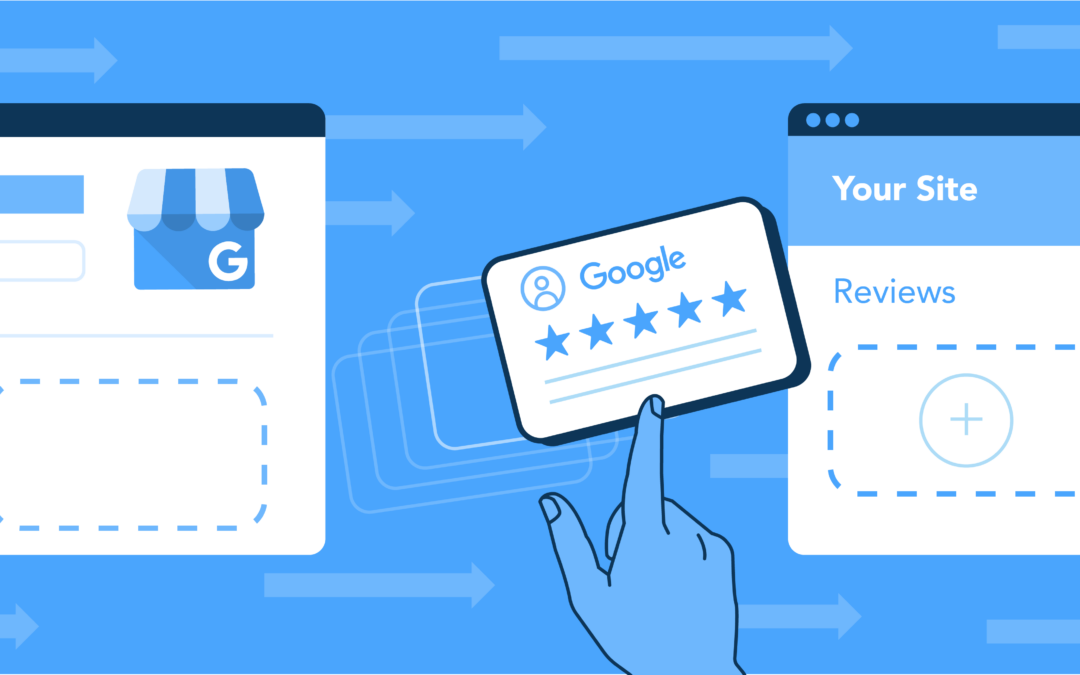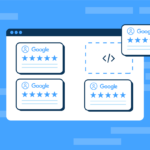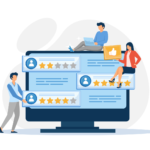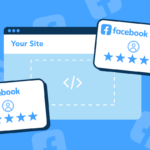Ever thought about showcasing those impressive Google reviews on your website?
If you’re a business owner striving for online prominence, you’ve likely come across Google My Business, which serves as a valuable tool for businesses to connect with their customers online.
Positive Google reviews work wonders in building trust with potential customers. They provide social proof, drawing customers in with a promise of a satisfactory experience that others have enjoyed.
However, when these gold nuggets of customer appreciation are only visible on your Google My Business page, you’re missing out on a huge opportunity.
Imagine if they could be visible on your website, directly contributing to your local SEO and boosting your online reputation. Now that would certainly be something!
Fortunately, it’s not just a pipe dream. In this article, we will guide you through multiple methods to extract Google reviews from your Google My Business account.
Our pièce de résistance? We will introduce you to our easy-to-use tool, WP Review Slider Pro, designed to streamline this process, ideal for those less technical users who prefer simplicity over intricacy.
Your path to harnessing the power of Google reviews starts here, so let’s dive in!
Understanding the importance of Google reviews
According to studies, a staggering 89% of online consumers research customer reviews when deliberating on whether to purchase a product. It’s akin to a virtual word-of-mouth phenomenon, as consumers trust and value the experiences of other consumers.
Now, consider the impact this has on businesses. Positive Google reviews present a powerful narrative about your brand’s commitment to quality and customer satisfaction. In the minds of potential customers, a slew of positive reviews equates to reliability, increasing their likelihood of choosing your product or service over others.
However, the importance of Google reviews transcends beyond just building consumer trust. Exporting customer feedback offers several benefits that could potentially transform your business strategy. These reviews can provide invaluable insights about your products or services, customer expectations, and overall consumer sentiment towards your brand.
Negative reviews, though may seem unfavorable at first glance, are just as crucial as positive ones.
- They offer an opportunity for businesses to demonstrate their dedication to customer service by addressing grievances and finding solutions.
- They shed light on potential areas of improvement, acting as a catalyst for product development and refinement in customer support.
By exporting Google reviews and integrating them into your website or other platforms, you create a dedicated stage for these customer experiences to shine. Imagine a prospective customer landing on your website and immediately being greeted with testimonials of your excellent service. The credibility it imbues is priceless, positioning your business as a trustworthy entity in their minds.
Methods for exporting Google reviews
So far, so good, but now let’s move to a more pressing question – how do we effectively extract these reviews from the confines of Google My Business?
There are three primary methods for exporting Google reviews, each with its own strengths, tailored to various business needs and technical capabilities.
We’ll discuss a) using a review plugin for a seamless experience, b) resorting to Google My Business API for a more technical approach, and c) employing a plugin to extract reviews into a CSV file for easy data manipulation and analysis.
1. Exporting Google Reviews to your website with WP Review Slider Pro
WP Review Slider Pro is a powerful yet user-friendly WordPress plugin that streamlines the process of retrieving, showcasing, and managing reviews from various platforms such as Facebook, Google, Yelp, and TripAdvisor.
It’s much more than a web scraper – think of it as your all-in-one review management solution. The plugin lets you create elegant review templates and display glowing testimonials directly on your website.
Let’s dive into the step-by-step process of downloading all your Google Business Reviews using WP Review Slider Pro. For a more interactive experience, consider checking out this tutorial video that guides you through these steps.
- Download and activate the plugin: First things first, you need to download the WP Review Slider Pro plugin and activate it on your WordPress website.
- Navigate to WP Review Pro: From your WordPress dashboard, head over to the WP Review Pro section. Within the WP Review Slider menu, click on Review Funnels. This will bring up a list of any existing review funnels you’ve created. To incorporate a new funnel, click the Add New Review Funnel button.
- Complete Funnel Creation: A funnel creation page will pop up. Here, you’ll need to provide some information:
- Add the ‘Funnel Name’, such as your business or product.
- In the dropdown next to ‘Choose Review Site’, select Google.
- Enter the ‘Google Search Terms’ that bring up your business on Google’s results page (you may need the full business address).
- Decide on the maximum number of reviews you want to download.
- Choose whether or not to save the reviewers’ names and profile pictures.
- Once you’ve filled in the relevant information, click Save Review Funnel. This action will redirect you back to the Review Funnels page.
- From the Review Funnels page, click Get Reviews on the funnel you just created.
- A box will appear, allowing you to download the reviews from this funnel. Here, you can choose between scraping new reviews only or scraping reviews based on the date or the maximum number you set earlier. Click Request New Scrape when you’re ready.
- Click on the Job ID button that appears below to monitor the progress of the scrape.
- Once the scrape is complete, a Download Reviews button will appear. Click on it to download your reviews. To see these reviews, click on the Reviews List tab at the top of the page.
In a few steps, you’ve just harnessed the power of WP Review Slider Pro to extract Google reviews and position them to amplify your website’s appeal.
This easy-to-use tool transforms your website into a stage where customer testimonials take the spotlight, instilling trust in every potential customer who lands on your site.
2. Exporting Google Reviews using Google My Business API
APIs or Application Programming Interfaces might sound intimidating, especially if you’re not technically inclined. In layman’s terms, an API is a set of rules and protocols for building and interacting with software applications. It’s akin to a translator, facilitating communication between different software components.
In the context of Google reviews, Google provides an official Google My Business API, which can perform a variety of tasks, including listing all reviews, accessing a specific review, gathering reviews from multiple locations, replying to a review, and deleting a review reply. Essentially, this API allows you to extract Google reviews data directly.
Let’s look at the step-by-step process of exporting Google reviews using this method:
- Register your application: Before you can start, you need to register your application to obtain OAuth 2.0 credentials. Google’s basic setup documentation is an excellent resource to guide you through this process.
- Enable the API for your project: Once your application is registered, you need to enable the API for your project. Here’s how:
- Go to the Google API Console and open the API library.
- Select your project or create a new one.
- Search for the API you want to use if it doesn’t appear in the list.
- Once you’ve located the API you want, click Enable.
- Enable billing if there’s an option to do so.
- Lastly, accept the API’s Terms of Service.
- Export reviews: To extract reviews, you’ll be making specific HTTP requests.
- To list all reviews from a specific location, use: GET https://mybusiness.googleapis.com/v4/{parent=accounts/*/locations/*}/reviews
- To get the reviews of multiple locations in bulk, use: POST https://mybusiness.googleapis.com/v4/{name=accounts/*}/locations:batchGetReviews
As you can see, this method, though powerful, comes with a set of limitations and challenges. Primarily, it is not particularly user-friendly for non-technical users. Compared to using a plugin like WP Review Slider Pro, this process is more complex and less straightforward.
Additionally, while WP Review Slider Pro provides a complete solution, allowing you to export and showcase reviews seamlessly, the Google My Business API only enables the exportation part of the task. You’ll need additional tools or programming knowledge to display these reviews effectively on your website.
3. Extracting Google reviews to a CSV file
Sometimes, simplicity is key, and all you want is a basic file containing your reviews. Unfortunately, Google doesn’t allow a direct export of reviews to a CSV file.
That’s where third-party tools like Outscraper come in handy. They bridge this gap and allow you to extract Google reviews into a neat CSV or XLSX file.
Follow the steps outlined below to harness the power of Outscraper:
- Begin by creating an account with Outscraper.
- Once logged in, navigate to the Google Maps Reviews Scraper and initiate a new review scraping task.
- Provide the necessary information, such as relevant links, IDs, or categories with locations. Essentially, anything that works on Google Maps is applicable here.
- Determine the number of reviews you wish to extract.
- Set up advanced parameters as needed. For example, you can select your preferred language for the reviews.
- After confirming your selection, click ‘Scrape Reviews’ to kickstart the extraction process.
- Upon completion of the task, you can download your reviews in either CSV or XLSX format.
Outscraper’s method is a brilliant option if your goal is solely to extract a file with your reviews. However, it’s worth noting that if you’re aiming to exhibit these reviews on your WordPress site, a more comprehensive review tool like WP Review Slider Pro is likely the better choice.
Showcase Your Credibility with WP Review Slider Pro
After examining the three primary methods for exporting Google reviews – using the versatile WP Review Slider Pro plugin, leveraging the Google My Business API, and employing third-party tools like Outscraper to extract reviews to a CSV file, we can safely say that each method has its pros and cons and is suitable for different situations and technical abilities.
However, if we had to recommend a ‘one-size-fits-all’ solution, WP Review Slider Pro stands out.
Not only does this WordPress plugin make it a breeze to export and display Google reviews, but it also fetches reviews from multiple social media platforms. Even more impressively, it serves as a comprehensive solution, enabling you to showcase these reviews on your website elegantly, enhancing your credibility and customer trust.
If you’re looking to enhance your online reputation management and local SEO, give WP Review Slider Pro a try. It’s user-friendly, efficient, and tailored to make the most out of your customer reviews.
Don’t let those precious words of praise from your satisfied customers go unnoticed. Use them to amplify your business success!
Harness the power of customer reviews today with WP Review Slider Pro.