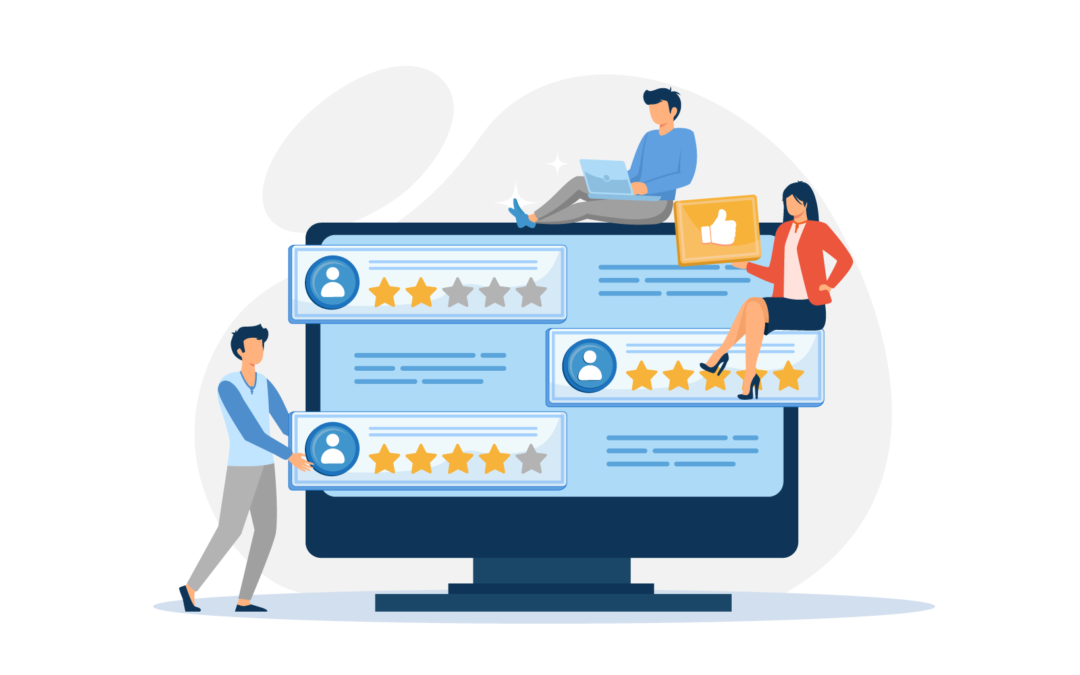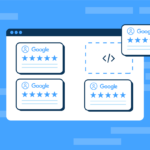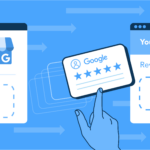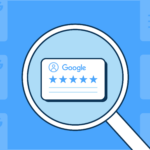Displaying reviews on your WordPress site, especially those from Google, comes with numerous benefits. Firstly, it’s a great way to build trust with potential customers. Good product reviews can also boost your conversions. Displaying Google reviews on your WordPress site can also positively impact your SEO rankings and give you higher placement in search engine results!
Most importantly, reviews are crucial to your business’s success because they provide valuable feedback. Understanding what your customers think of your products and services can help you make improvements to your offerings and customer experience.
If you’re reading this article, you’re probably either
- Already displaying Google reviews on your WordPress site and are considering using Elementor as your page builder, or
- Using Elementor to build your WordPress site and wondering how to display Google reviews on it.
In this article, we’ll dive into how to harness the power of displaying Google reviews on your Elementor site.
What are Google Reviews, and why should you add them to your Elementor website?
Google Reviews are a feature integrated into Google Maps and Google My Business. They enable your business’s customers to leave a review or testimonial on Google detailing their experience with your product and service.
Google reviews are currently one of the most important factors potential customers consider before purchasing. The social proof-like style of Google reviews helps customers understand what they’re getting into before they buy and gives them peace of mind that they’re making the right choice.
Why do customers trust Google Reviews?
Many online platforms offer independent reviews, but Google Reviews are one the most trusted by consumers, especially for ecommerce. This is mainly because it is user-generated content that can be found on the most widely used search engine!
Google’s algorithm is also dedicated to giving searchers the most relevant results, so having good reviews will improve your ranking. The star rating based on your average rating appears under your company name in your Google my business Profile. If you have 4 or 5 stars, this will result in more people clicking on your business listing.
Why should you display Google Reviews on your Elementor site?
Elementor is one of the most widely used WordPress page builders, with over 5 million downloads. It is known for its drag-and-drag interface, high-quality designs, and simplicity. If you’re using Elementor to build your WordPress site (or are considering it), you clearly prioritize your website experience and rely on it heavily for your business!
Displaying Google Reviews on your Elementor website can help your site visitors make purchase decisions easily. It boosts your credibility, helps you get more reviews, and boosts your conversions. In fact, one 2022 survey found that 87% of consumers used Google to evaluate a local business before making a purchase!
How to display Google Reviews on your Elementor website
Now you know just how important displaying and managing your Google Reviews are; you’ll be pleased to discover that there are several ways to display Google Reviews on your Elementor website.
Displaying Google Reviews on Elementor using Google and an API key
The first option you can use to embed google reviews on your Elementor website is through your Google account using an API key. To use this you need to:
- Open your Elementor account, and navigate to Settings.
- Click on the “Add Review” button (it can be found under “Reviews”).
- Add your Google account details and click the “Generate API Key” button. You’ll then get an API key.
- Once you have completed the process above, log into your Elementor account and click the “Reviews” tab.
- Now click on the “Add Review” button and enter the API key that was generated before.
- Lastly, click “Add your Reviews” to display the review from Google on your Elementor website.
The downside to this method is that you’ll have to do it on a review-by-review basis. This can be a time-consuming and laborious task! Displaying your reviews in this way also does not give you the function to manage them. Plus, you can only use this process with Google, not other sources like Facebook or Yelp reviews.
Using an add-on or plugin to display reviews on your Elementor website
Another option you have for adding Google Reviews to Elementor is to use an add-on or a Google Reviews WordPress plugin.
Using Ultimate Addons for Elementor
Ultimate Addons for Elementor is a well-recommended plugin that has multiple features to extend your Elementor functionality. This includes 100+ pre-built website templates and 40+ widgets that boost conversions and improve site navigation. Here are the steps to display Google Reviews on your Elementor site using this plugin.
Step 1: Get your Google API key
Fetching your Google API key can get a bit complicated, but following this step-by-step walkthrough should help.
- Visit your Google API console.
- Use the dropdown menu and choose ‘Select a Project’.
- Once you are on the project page, click ‘Enable APIs and Services’.
- Type ‘Places API‘ in the search and select ‘Places API‘. Then click the ‘Enable‘ button.
- Once you have navigated to the Places API page, choose the tab marked ‘Credential’. Then choose ‘Create credential‘ / ‘API key‘, and copy the API key.
- Next, on the WordPress dashboard, go to Settings> UAE (Ultimate Addons for Elementor) > Business Reviews > Settings, and paste the API KEY in the corresponding Google Places API Key section.
Step 2: Find your Google Business ID
After the complexity of finding your Google API key, you’ll be pleased to find out that finding your Google place ID is pretty easy. All you have to do is use the Place ID feature from Google maps, which you can access at https://developers.google.com/maps/, and follow the instructions.
Step 3: Enable Schema from schema support under ‘Business Review Editing’
To enable Schema visit the ‘Business Review Editing Window’. Navigate to ‘Schema Support’ and click on the slider to activate the schema.
Step 4: Place the Business Reviews widget on the page where you want to display reviews
The good thing about using Ultimate Addons for Elementor is that unlike the Google Account and API method, it’s quite straightforward to use. It’s simply a matter of selecting the ‘Business Reviews’ you want from the ‘Widgets Library’. Then drag and drop to the spot on the web page you want it to occupy.
Step 5: Customize the reviews
To customize your reviews using the Ultimate Addons for Elementor method, click on the review displayed on the page. The sidebar that appears will allow you to customize your reviews, including the appearance of the reviews, whether it displays reviewer details, limiting negative reviews, and how long to wait before checking for new reviews.
Using WP Review Slider Pro
The final and best option you can use to add your Google reviews to your Elementor site is WP Review Slider Pro! WP Review Slider Pro is a powerful reviews plugin that lets you display, import and manage reviews on your WordPress site.
WP Review Slider Pro enables you to easily add Google reviews to Elementor and do much more! It lets you add and manage reviews, get vital insights into the performance of your business using graphs and analytics, and make sure only the best reviews are displayed on your WordPress page.
With WP Review Slider Pro’s features, you can:
- Add reviews from over 90 platforms, including Yelp reviews
- Set reviews up to auto-update so you can show only the latest ones
- Display reviews in custom formats, templates, and layouts
- Create feedback forms with form logic
- Analyze reviews using charts and graphs
- Apply filters to display only certain reviews
- Use media in reviews (icons, images, videos)
- Access full Elementor support
How to add Google reviews using WP Review Slider Pro to your Elementor site
Setting up WP Review Slider Pro with Elementor is simple and easy and entails just three steps. Our extensive tutorial detailing each step can be found here: How to Embed Google Reviews on a WordPress site.
Step 1: Install WP Review Slider Pro
All you need to do to install WP Review Slider Pro is choose your pricing option and download the plugin to your WordPress dashboard.
Once installed, you can easily choose between featuring Google Reviews or any one of the 90+ platforms that the plugin supports, such as Expedia, Facebook, and TripAdvisor, to name a few. You just need to retrieve the reviews from the platforms or manually add them from the “Get Reviews” section.
Step 2: Customize review displays
You can customize the WP Review Slider Pro display to perfectly match your WordPress theme. Choose from floating, carousel, slider, or grid animations for your reviews, and tweak the widgets, buttons, and icons, so it seamlessly fits the look and feel of your site.
When customizing, you can also choose to utilize the WP Review Slider Pro filter feature, which means you can specify the level of reviews that are displayed, such as 4 or 5 stars only, making sure that your business always looks its best to potential customers.
Step 3: Request new reviews
WP Review Slider Pro also helps you to get more user reviews and content for your site with custom forms. The custom forms features allow you to make it as easy and fast as possible for customers to leave you a review and provide you with vital information about how your business is performing and what you could do better.
Conclusion
Displaying customer reviews on your WordPress site is crucial to your success because it encourages trust, boosts conversions, and can provide vital information that you can use to improve your business.
There are three main ways to display customer reviews on your WordPress site. The first is using your Google account and API, which can be time-consuming and tricky, and the second is using Elementor Addons. We recommend the third option – using WP Review Slider Pro. This method allows you to display, manage, filter, and customize reviews not just from Google but from 90+ other platforms as well!
Using WP Review Slider Pro and Elementor, you’ll benefit from an easy setup, plenty of customization options, and the ability to access the comprehensive free support they offer anytime. WP Review Slider Pro is the only option that includes all the features you need for displaying attractive Google Reviews easily!
But don’t just take our word for it. Super Mums is a studio in Belgium that uses WP Review Slider Pro to display reviews from multiple platforms like Google and Facebook. Here’s what it looks like on their site:
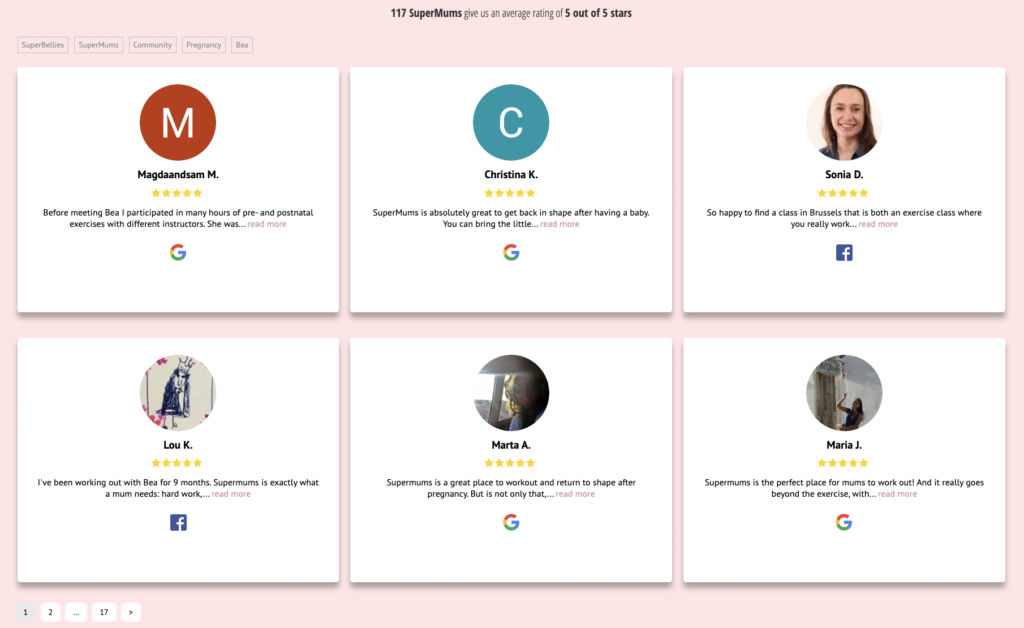
Choose WP Review Slider Pro + Elementor for all your review display needs today!