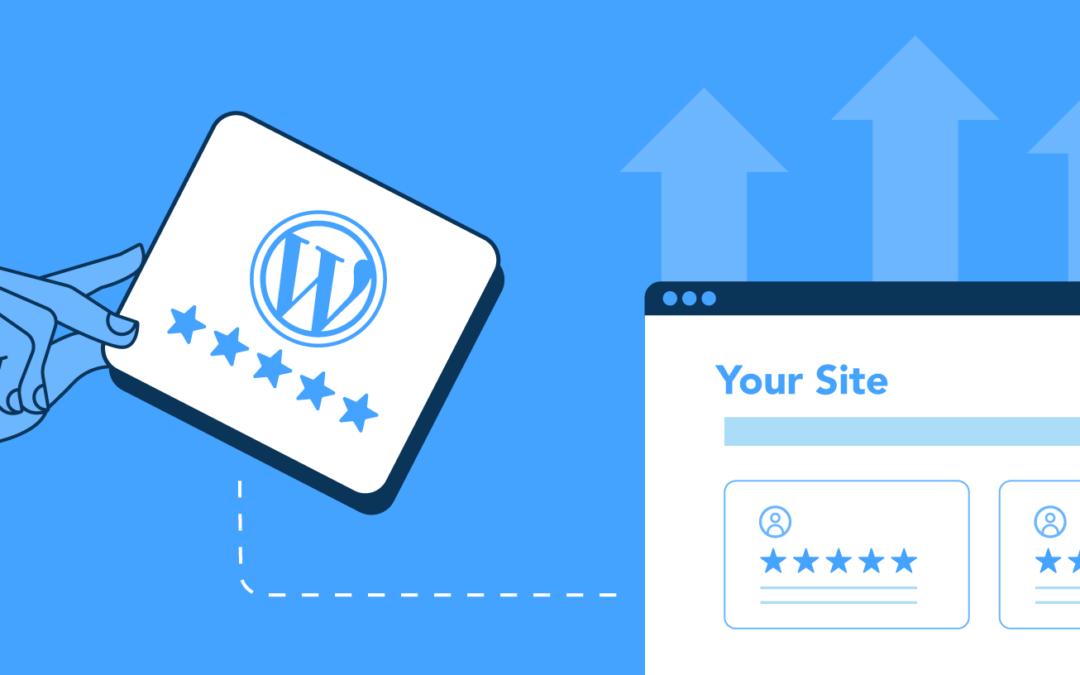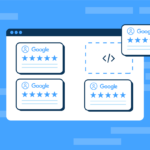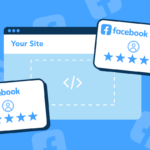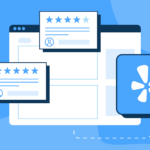Introduction: For WordPress.org plugin and theme developers, user feedback is an invaluable asset. Positive reviews and ratings on the WordPress.org repository can significantly boost your credibility and attract more users. Now, with the WP Review Slider Pro plugin, you can effortlessly showcase these reviews on your website, adding an extra layer of trust and authenticity. In this guide, we’ll walk you through the steps to seamlessly integrate WordPress.org repository reviews onto your site.
Why Display WordPress.org Reviews? Before we delve into the “how,” let’s understand the importance of displaying WordPress.org reviews on your plugin or theme website. These reviews act as social proof, showing potential users that your product is reliable, functional, and appreciated by others. By featuring these reviews prominently on your site, you can:
- Build Trust: Authentic reviews from WordPress.org users establish trust and credibility, making visitors more likely to try out your product.
- Boost Conversions: Positive reviews can sway hesitant visitors to become active users, leading to increased downloads and installations.
- Highlight Features: Reviews often mention specific features users love. This can help highlight the strengths of your product.
- SEO Benefits: User-generated content like reviews can enhance your website’s SEO by providing fresh and relevant content.
Introducing WP Review Slider Pro: WP Review Slider Pro is a powerful plugin that enables you to collect and display reviews from various platforms, including WordPress.org. With its intuitive interface and customization options, you can seamlessly embed these reviews into your website, enhancing its overall appeal.
Steps to Display WordPress.org Repository Reviews with WP Review Slider Pro:
Step 1: Installation and Activation:
- Purchase and download WP Review Slider Pro from the plugin’s official website.
- Install and activate the plugin on your WordPress website.
Step 2: Connecting WordPress.org:
- Navigate to the Get Reviews > Add Review Source Site > WordPress page.
- Click on “Add New Source Page.
- Enter Your WordPress.org review URL, save the settings, then click “Get Reviews”.
Step 3: Customization:
- Go to the Templates page and create a new review template layout that complements your website design.
- Customize colors, fonts, and other styling elements to match your brand identity.
- Select the review sources or leave them blank to show all reviews.
- Set up filters to ensure only relevant and positive reviews are displayed.
Step 4: Embedding Reviews:
- Create a new page or edit an existing one where you want to display the reviews.
- Use the shortcode from the review template to insert the reviews into the page’s content.
Step 5: Showcasing on Your Website:
- Save the page and preview it to see the reviews beautifully showcased.
- Test the responsiveness to ensure the reviews look great on all devices.
Conclusion: Integrating WordPress.org repository reviews into your plugin or theme website using WP Review Slider Pro can significantly enhance your online presence. By showcasing genuine user feedback, you’re offering potential users a glimpse of the positive experiences they can expect. This, in turn, can lead to higher conversions, increased downloads, and a stronger user base.
Remember, WP Review Slider Pro provides an array of customization options, allowing you to seamlessly match the reviews with your website’s aesthetic. Embrace the power of user reviews and let WP Review Slider Pro take your plugin or theme website to the next level.